
Ready to grow? Let’s get started.
Connect with us today for a demo and see how Contractors Cloud can help you manage your people, projects, and profits—all in one place!
We’ve gone green. Check out our rebrand
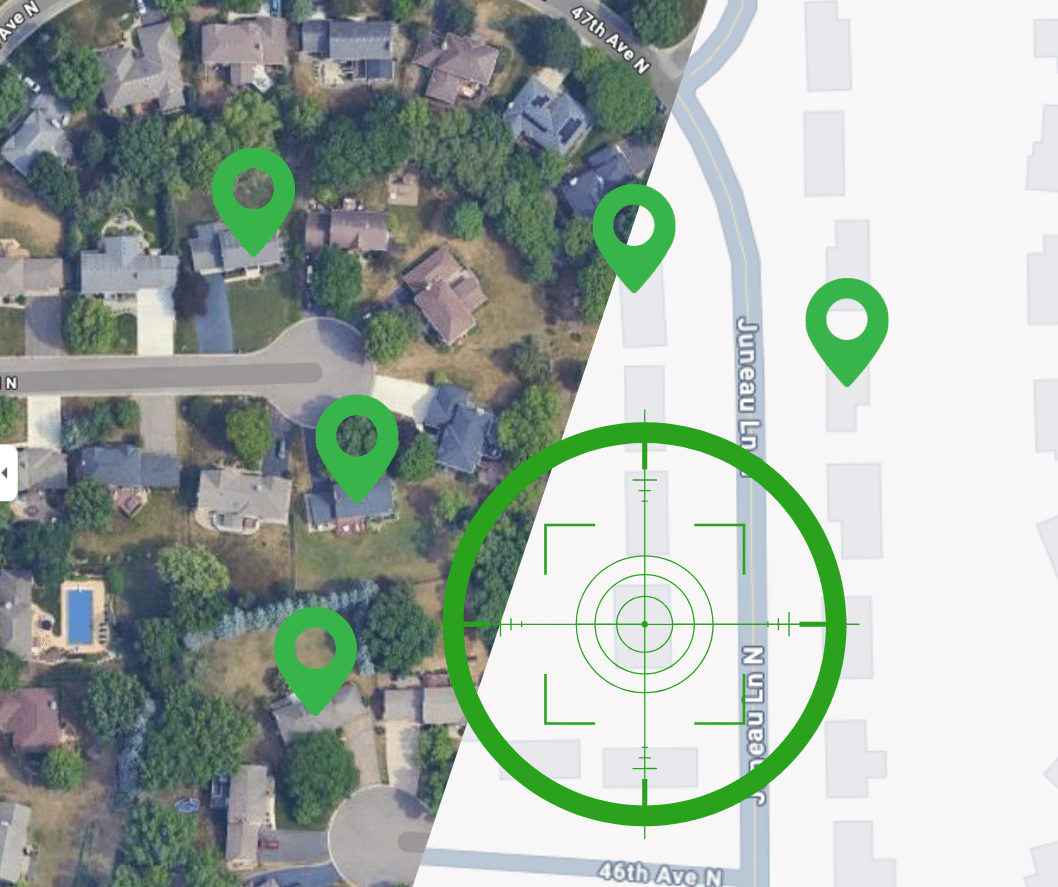
Map View gives you an interactive, real-time look at all of your roofing and contracting projects.
In the roofing and contracting world, every project has a location—but until now, it hasn’t always been easy to see the full picture of where your jobs are happening and how they’re distributed. That’s where the Map View feature in the File Cabinet (Projects) section of Contractors Cloud changes everything.
Map View gives you an interactive, real-time look at all your projects—whether they’re in early lead stages, mid-estimate, active production, or long since closed. Instead of digging through lists or reports, you can visually explore your work, filtered exactly how you need it. It’s like turning your project database into a dynamic command center.
This feature isn’t just about convenience—it’s about strategy. Visual mapping brings clarity to complex workflows, reveals patterns in sales and production, and helps you make smarter decisions, faster.
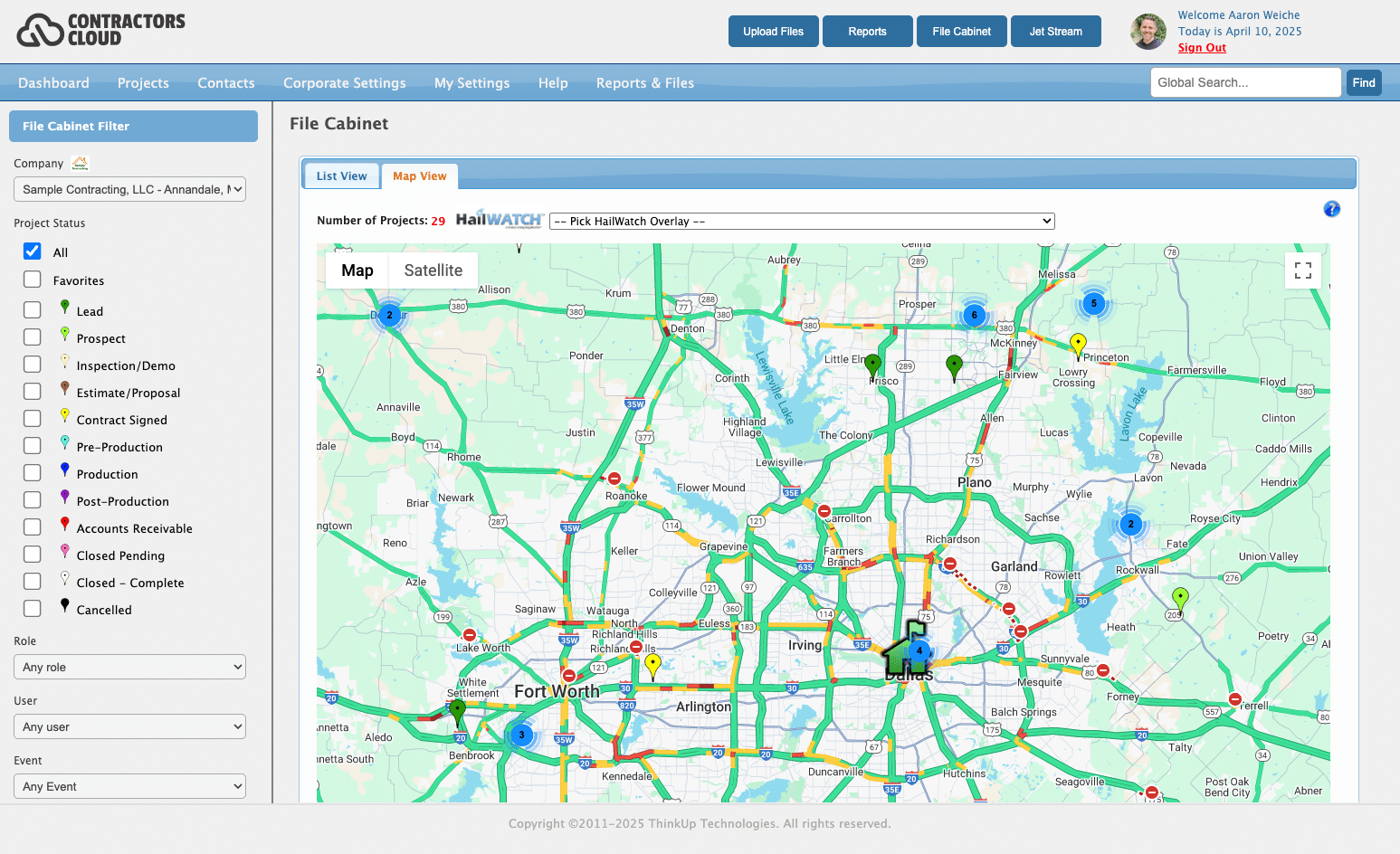
Map View is a feature inside the Projects section of Contractors Cloud that lets you see all of your jobs plotted on an interactive map, regardless of their status. Click the “Map View” tab when in the File Cabinet to access your map.
Whether you’re working hundreds of jobs across multiple cities, or just need to get a clearer sense of where your team is focused, Map View brings it all into focus.
With this tool, you can filter your map pins by:
Each pin on the map gives you instant visibility into where your business is active—and where there may be opportunities to optimize. Clicking on the map pin gives the project details including the primary contact, company rep, status, and milestone.
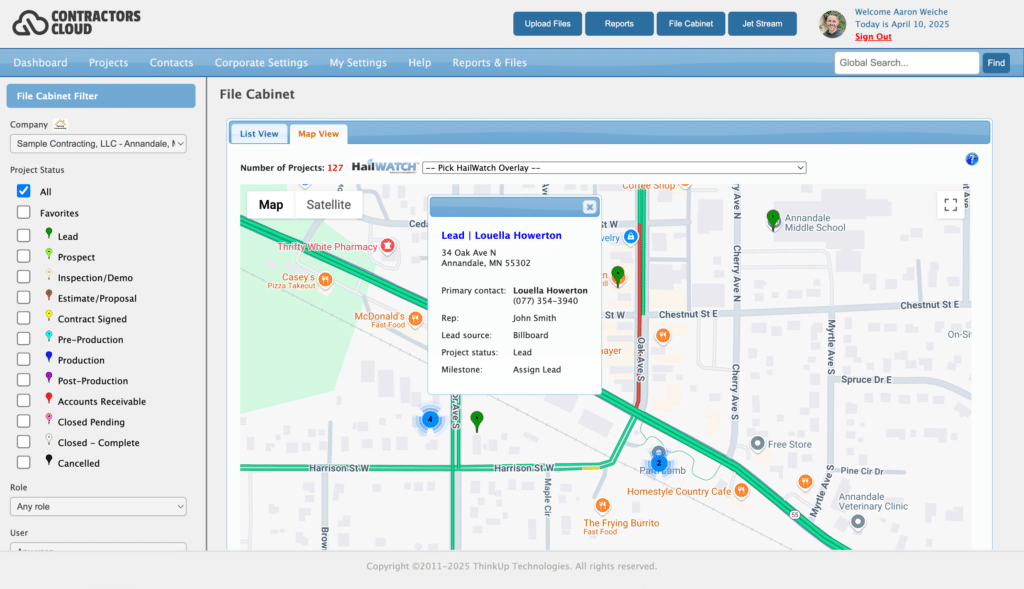
Text-based lists and spreadsheets are great for many tasks—but they don’t always tell the whole story. Here’s what you can do with Map View that you can’t do with static reports:
Let’s look at some real-world ways contractors are using Map View to take action.
“I want to see all Leads, Prospects, and Estimates for Rep John Smith to understand what areas he’s covering.”
This is a game changer for sales managers. Instead of relying on verbal updates or guessing where your team is focused, Map View gives you a real-time visual of a rep’s footprint.
You can easily filter by rep and project status to see where your leads and proposals are coming in. It helps you:
In short, Map View gives you a smarter way to manage territory and improve rep productivity.
“I want to see a map of all jobs in ‘Production’ so I can plan more efficiently.”
Need to know where your crews are working this week? Or where your materials are being delivered? By filtering for projects in Production, Map View becomes a real-time operations board.
You can use it to:
This is especially helpful during your busiest weeks, when coordination is everything.
“The HailWatch overlay shows recent storm paths right on top of my project map.”
Contractors Cloud integrates with HailWatch (subscription required), allowing you to overlay recent storm data on your project map. This turns Map View into a post-storm response powerhouse.
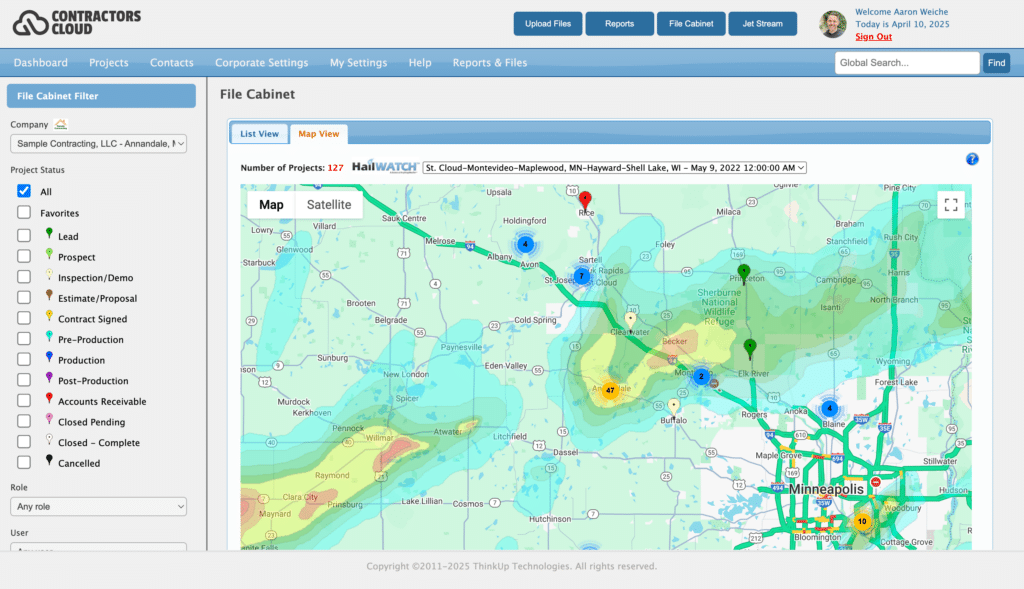
By enabling the HailWatch overlay, you can:
This is a powerful tool for storm restoration and re-engagement strategies.
“I can draw a polygon in Rainmaker to define a storm line or neighborhood, then view all jobs within that area.”
If you have access to our Rainmaker version, you can take Map View even further. Use the polygon tool to draw a custom area—like a storm-damaged region or a new development—and instantly view all your jobs, leads, or opportunities in that zone.
Common use cases include:
This blend of custom geography and project data gives you unmatched targeting power.
The power of Map View lies in its simplicity: it takes the complexity of project data and turns it into something you can see and act on.
Whether you’re leading a sales team, managing production crews, or tracking storm opportunities, Map View gives you the visual insights to:
If you haven’t explored Map View in your File Cabinet yet, now’s the time.
Log into Contractors Cloud and head to the Projects section → File Cabinet → Map View (tab) to start exploring. Use filters to customize your view, and activate HailWatch overlays to unlock even more value.
Need help or a walkthrough? Contact our support team — we’re happy to help you get set up.


Connect with us today for a demo and see how Contractors Cloud can help you manage your people, projects, and profits—all in one place!

Sign up to get our monthly updates